Caravan Level – with Speech & Apple Watch
(Note this app still functions if watch not available, iDevice speaker & wireless Earbuds / Headphones)
iPad iPhone

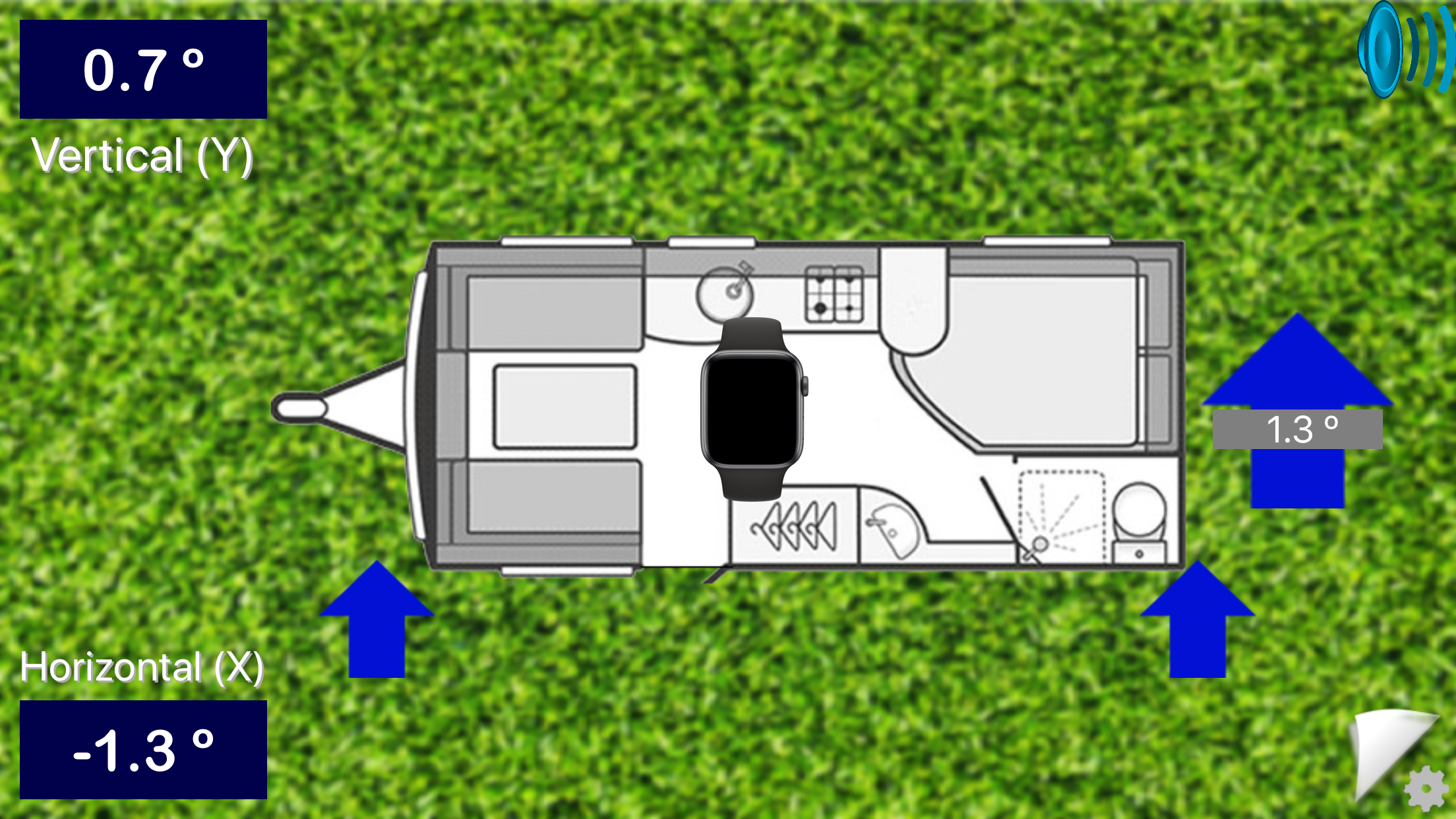
Description:-
This is similar to other surface bubble level apps but has 2 unique. Firstly it can speak the amount in Degrees, Dimensions or Blocks your Caravan is out of level front-to-rear & side-to-side, then confirm when it’s level in all directions. This information can be viewed on an Apple Watch as well as the iPhone or iPad.
Secondly it can have a customised offset when you intentionally need something with a small slope angle and this offset is remembered. If your iDevice has a cover or protruding camera these are also compensated for. It works on either an iPhone, iPad or 5th generation iPod and doesn't require calibrating or the Internet.
Basic method of use:-
1/ The first time only, level your Caravan or Motorhome as normal.
2/ Place iDevice on firm flat surface anywhere convenient, even places at a strange angle, like a Motorhome dashboard.
3/ Set-up CaravanWatch as described below and main screen will go pale blue.
4/ In the future whenever you arrive at a new site, just place iDevice in same location as before and using information on CaravanWatch to adjust your Caravan or Motorhome until screen turns pale blue again. If you have sounds or better still speech enabled, this tells you where its low, making adjustments much easier.
5 Steps (6 if you use the ‘Dimension or Block’ system) to set-up CaravanWatch the first time:-
1/ Level your Caravan or Motorhome to your desired ‘slope angle’, using your normal method or the Bubble Level in CaravanWatch.
2/ If you would like to use the Dimension or Block method then you need to take 2 measurements, full details below. If you would like to use either of these go to ‘DISPLAY OPTIONS’ and select from the 3 way switch “Dec | Deg | Block”.
3/ Locate this iDevice on a firm flat surface in the Caravan or Motorhome (preferably inside but it’s not essential) with ‘Home’ button pointing towards one of the walls.
4/ Start app and when loaded click lower right cog / page curl button for ‘Settings’ screen.
5/ Select your requirements thus
‘DISPLAY TYPE’ click the word Caravan, Motorhome or Bubble Level so button goes Blue.
‘ORIENTATION OF FRONT’ click appropriate word, so for example if the front is on left side of iDevice screen, touch ‘Left’.
6/ Finally and the most important step is to press the ‘CUSTOM OFFSET’ button ‘Reset’ so it changes to Green, then click top left ‘Back’ button to automatically measure offsets and save your settings.
The main screen will reload and after a few seconds the grass background will disappear and turn pale blue to confirm the Vehicle is all level. If you would like to see what the main display looks like before its level, lift up one corner of your iDevice slightly and the grass background will reappear with arrows or ramps to indicate where it’s low. For more details see below.
Apple Watch:-
1/ To make it easier when in use, go to settings > General > Wake Screen > On Tap and change to 70 seconds.
2/ Launch the main app on your iPhone, if you have not already set it up do so now.
3/ With watch displaying the time, press the crown button and look for the new CaravanWatch app, click and open the app.
4/ When the watch is connected to the iPhone a small watch image appears in the centre of the iPhone display to confirm this. If the watch goes to sleep or you lower your wrist it will disconnect and the image disappears. Raise your wrist again or touch the screen and watch will reconnect and continue updating as you make the adjustments.
5/ The watch has similar shortcuts to the iDevice so swiping to Left or to the Right toggle’s speech on or off. Swipe up to reduce delay and speed up speech and down to have longer gaps in information. A double tap speaks the current discrepancies.
New Features:-
In setting under ‘Sounds’ there is a switch called ‘Axle Priority Feedback’ (disabled by default and only for Caravans) which can be useful. With this switched on, the spoken information on the iDevice and Apple Watch it only tells you the amount the main wheels are out Left to Right and mutes the Front to Rear information. When the Axle is ‘almost’ level, the front to rear is spoken as well. This just makes it easier to concentrate on getting your caravan correct, before adjust the jockey wheel and then the steadies
Short Cuts:-
Swipe Gestures:- To temporarily toggle sounds or speech On or Off just swipe horizontally either from Left to Right or Right to Left or touch the speaker button top right. If you go to another screen or close the app, sounds return to chosen switch state. To permanently turn sound On or Off, go to the ‘Settings’ screen and use the switch next to ‘Enable Sounds’ or ‘Spoken Feedback’ (both together is not permitted).
You can change the time interval between sounds or spoken advice telling you how low the vehicle is and which side(s) or corner. To increase the delay swipe Down (maximum approximately 30 seconds) and swipe Up to reduce delay (minimum approximately 6 seconds). Note this feature only works when sounds are enabled.
Double Tap Gestures:- There is a simple compass feature that just points ‘South’ as an aid to positioning your Caravan, Motorhome or awning towards the sun. This is also useful for users with solar panels so they don’t park in the shadow of trees. To display the yellow arrow just double tap with one finger in the main screen and to discard it, double tap again. NOTE:- Unfortunately this feature is not available on the iPod.
Details:-
There are 3 Display Types, each has its own diagram clearly displaying the angles and low points with the appropriate arrows or ramps. The 2 customisable Caravan and Motorhome Display Types allow you to orientate your iDevice in any of 4 directions and with images depicting which side or corner is low. So use ‘DISPLAY TYPE’ to select Caravan or Motorhome, ‘ORIENTATION OF FRONT’ click appropriate word button, so for example if the Caravan jockey wheel is in the direction of the top of iDevice screen, press ‘TOP’. Lower down the Setting screen use the switches for your choice of ‘Show Bubble Indicator’ (a green bubble floats over diagram showing where it’s high), information in Degrees, Dimensions or Blocks and if you want any sounds or speech (both together is not permitted) switch either On.
Note:- Sensitivity / Tolerance values greater than 0.30°, the spoken information doesn’t include the values displayed on screen.
How to measure your vehicle:-
If you are using either the Dimension or Block systems then the app has to calculate these based on the actual dimensions of the Caravan or Motorhome. These values can be entered in either Metric or Imperial, just select which in the Settings screen. Some manufactures publish these overall values and you could use these and make adjustments, so for the width subtracting say 10% to 15 for example. It would, however, be good to get the dimensions as accurate as and they only have to be done once. Note if you delete the app or do a full ‘Factory Rest’ they will be lost, so maybe make a note just in case.
Caravan Length = from centre of main tyres to the jockey wheel and Width dimension between centre of tyre treads. Tip this can be done more easily by measuring say the left side of one tyre wall to the left side of the other tyre wall (or right to right), this will give the ‘centres’ dimension.
Motorhome Length = from centre of front tyres to centre of rear tyres and Width use same method as caravans.
Enter the dimensions:-
In Settings go to Vehicle Dimensions and try any of the 3 predefined choices for Width and Length but if none are suitable, use the custom buttons and enter the exact amounts, which are remembered. The Widths are steps of 2.5cm (1”) and Lengths are 5cm (2”). If the - & + stepper Beeps and goes red, the value has reached the Min or Max permitted and if its green, that is one of the predefined values.
Often Recreational Vehicles are intentionally not perfectly level when in use and need one corner slightly lower, so for example the shower empties completely or doors open the way you like. CaravanWatch can do this because you can offset the angles “automatically” or manually and set it to your Caravan's preferred slope, just by pressing a couple of buttons. So when using this method, the screen background changes colour when desired offset is reached and the 2 angles will show between zero and your sensitivity / tolerance value (default is 0.25°). Also using this feature you don't need to remove the iDevice from its case or cover, you just make sure it’s always positioned on a firm flat surface in the same place and orientation each time. If you later decide to locate iDevice elsewhere in the vehicle, then after levelling normally with current values, move the iDevice to the new preferred position and just reset it again using the automatic ‘Reset’ button in Setting’s screen.
CaravanWatch doesn't need calibrating or the Internet. All of these customisable settings are remembered, so if you switch to the standard Bubble Level Display Type, you can go back again. The one important thing to remember is always place the iDevice on a firm flat surface and make sure ‘Home’ button is facing the same direction when it was customised. It ‘does’ matter which direction iDevice faces to make levelling process dependable. So make ‘Home’ button face either Front, Back, Left or Right in the Vehicle, then you can rotate the image of the Caravan or Motorhome in ‘Settings’ screen. To add the desired small slope angle offset press the ‘Custom Offset’ button ‘Reset’ so it changes to Green and then click the ‘Back’ button top left. You can also change the default Sensitivity / Tolerance of CaravanWatch using the + or - buttons, the smaller the value the nearer your Vehicle will be to what you prefer (the default is 0.5° but less is better, we use 0.10°).
Compatibility:-
CaravanWatch is Universal and compatible with all iPad’s and iPhone’s from iPhone 4S to all latest iPhones 11, iPhone 11 Pro, iPhone Pro Max.
Requires iOS 8.2 or later on the iPad or iPod and iOS 9.3 and watchOS 4.2 or later to connect to an Apple Watch.